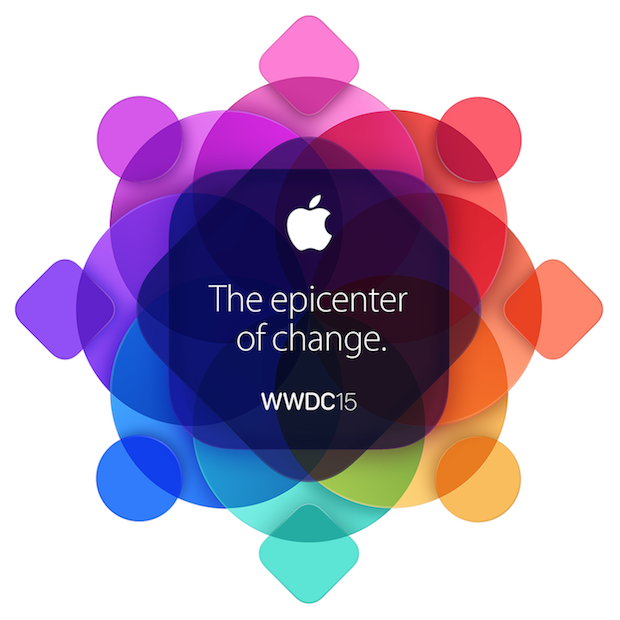
2015’s World Wide Developers Conference was all about software for the house that Jobs built. Apple CEO Tim Cook led an extensive first-look extravaganza at the many updates coming to the company’s myriad operating systems. The desktop OS X, the mobile iOS, and even the new watchOS are all receiving user experience and performance upgrades soon. Additionally, Apple unveiled its next revolution in the music industry: there was the iPod, and iTunes, and now Apple Music. Jump after the break to learn all about it.
OS X
With OS X Yosemite, Apple gave its desktop operating system a visual overhaul: window translucency, streamlined toolbars, a fresh Dock and app icons, and a new system-wide typeface, just to name a few of the bold and welcome changes. Yosemite’s successor is OS X El Capitan (10.11), which curiously enough is a rock formation in Yosemite National Park. It’s a smart marketing move on Apple’s part; with a focus on improved experience and performance, El Capitan is more like an OS expansion pack than a major upgrade.
There are lots of welcome additions in the experience department inside El Capitan. Spotlight is getting a big update here: it now delivers results for weather, stocks, sports scores, web video, and transit information (more on that last one in a bit). OS X now understands natural language queries, so you can type things like “documents I worked on last June” and the system will call up exactly that. You can even get more complex with a query like “presentation I worked on yesterday that contains budget.” In general, the search experience is more natural and fluid than ever before. Finder and Mail also support natural language searches. Additionally, Spotlight acts more like a traditional window in El Capitan; you can resize it and move it around the desktop.
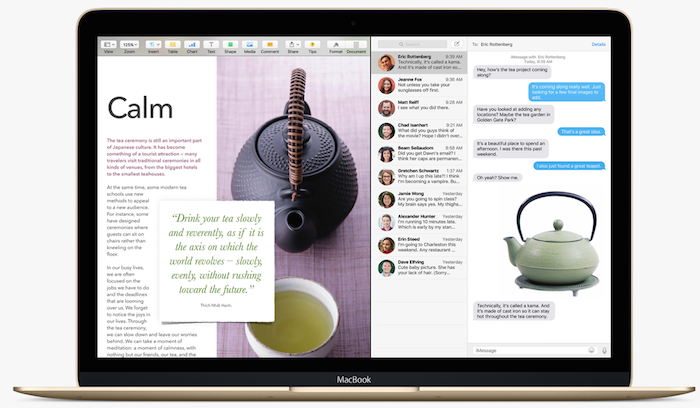
Windows management sees a major boost in El Capitan as well. Mission Control is “smoother, faster, and simpler” to use than ever before, says Apple. The traditional three-finger swipe up gesture on the trackpad (or two-finger tap on the mouse) reveals a more streamlined Mission Control interface as all the open windows on your desktop arrange themselves in a single layer. Creating new desktop Spaces is easier than ever; simply drag a window to the top of the display to drop it into a new Space. El Capitan also introduces Split View; Apple has taken a page out of Microsoft’s playbook by allowing its users to snap windows side-by-side next to each other. Hold down the green “full-screen” button to activate Split View; drag a window either to the left or the right, let it snap in place, and now you’re working across two windows at the same time. From there, use the separating space in the middle to resize the windows to your liking. Note that you can also drag two windows into the same Space and when you do that, Split View is automatically activated inside the Space ready for you. Perhaps the most fun experience enhancement: Apple demonstrated that when you can’t seem locate the cursor, all you need to do is give your mouse a shake (or shake your finger back and forth on your trackpad) to temporarily enlarge the cursor making it easy to spot.
A number of El Capitan’s native apps see updates, too. Mail features an enhanced full-screen view, borrowing elements from its iOS brethren. While you’re composing a message, you can slide it down if you need to quickly gain access to your inbox or other folders. Found that picture you want to attach? Tap the minimized new message to call it back into view, clip your attachment, and you’re set. New message windows also support multiple tabs, so you can easily jump into and of out messages while you’re composing them. You can even use iOS gestures in Mail in OS X; swipe right on your trackpad to mark an email as read or unread and swipe left to delete it. In Safari, you can pin your favorite sites to the tab bar; there they remain active in the background. Pinned sites essentially serve as live bookmarks. You can also quickly mute sound coming from a specific open tab; a new audio icon appears in the URL bar. Not sure where the sounds is coming from? Safari helps you pinpoint the audio’s source even if you have many tabs open at once. You can even mute all tabs with a click. A boost in functionality also comes to Notes. It supports text styling, checklists, and clickable links. You can drag and drop photos, video, and URLs into a note, and of course notes are easily accessible across all your iCloud linked devices. In addition to viewing notes by date and time, a new Attachments Browser offers users more visual way to explore and find exactly what they’re looking for. Maps has been updated with public transit info, but more on that later.
In terms of increased performance, El Capitan can thank graphics core technology called Metal. Originally imagined to help boost gaming performance on iOS devices, Metal on the Mac aims to boost system-level graphics rendering and efficiency across games and apps by 50 and 40 percent, respectively. In El Capitan, Apple says users can expect apps to launch 1.4 times faster, 2x faster app switching, 2x faster display of first mail messages, and 4x faster PDF opening in Preview. Also to note: increased efficiency across the board means improved battery life.
A major boon for developers was also announced at the keynote. The next version of Apple’s programming language, dubbed Swift 2, will be open source when it arrives for OS X, iOS, and Linux app makers later this year.
The OS X El Captain Developer Beta is available today, a Public Beta launches in July, and the general release comes out for free this fall.
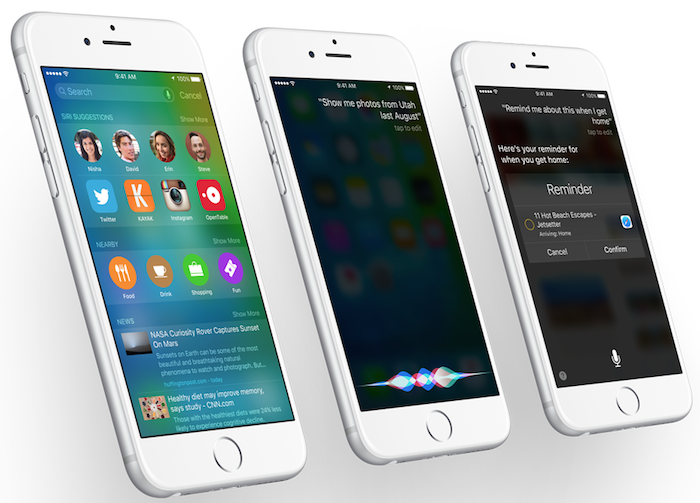
iOS
The next version of Apple’s mobile operating system, iOS 9, includes increased intelligence on Siri’s part, welcome updates to native apps plus the addition of an entirely new one, it brings more productivity to iPad, and a solid foundation lays the groundwork for better performance, security, and battery life. Let’s dive in.
Your personal assistant Siri is smarter than ever in iOS 9. Featuring a beautiful new UI, Siri can now understand natural language queries, much like Spotlight in El Capitan. Say “Show me photos from Utah in August” and Siri will promptly search through your photo library and call up what you’re looking for. Here’s a cool one: “Remind me about this when I get home” is something you can say when you’re perusing at a website in Safari, composing a message in Mail, or jotting something down in Notes. Siri will capture what you’re doing in that moment, save it, and recall it to you at a specific place and/or time (for example “at home,” “in the car,” or “tonight”). You’ll notice that search–and Siri long with it–has moved back to swiping left on the home screen. Search and Siri are pretty much intertwined now in iOS; in this new hub you can call up weather, stocks, sports scores, calculations and conversions, contacts, and it can even search deep within your apps (third-party or otherwise, thanks to a new Search API). The search screen comes prepopulated with Siri Suggestions (including people involved in upcoming events you might want to contact and apps you often use during specific times of the day), Nearby (this section displays one-tap access to restaurants, shops, and movie theatres in or around your location), and News (this section uses your location to show trending local news headlines). Additionally, search supports in-line video.
In case you haven’t picked up on it by now, Siri has become proactive in iOS 9. This means that she’ll act as an even better assistant now that she can predict intelligent suggestions. Here are a few totally awesome examples of Siri’s proactivity. Plug in your headphones at the gym and Siri will automatically initiate the Now Playing screen on your display with your workout playlist ready to pump you up. Get in your car and hook up your phone to Bluetooth and Siri will want to resume where you last left off in your audiobook. It’s all context sensitive; the more you use your iDevice, the smarter Siri will get as she’ll learn where and when you use certain apps the most. Your daily experience with your device is about to become a whole lot more seamless and effortless. And there’s more. When you receive an email with an event invitation attached, you can make it so that iOS automatically adds it to your calendar without you having to even open the message. If a calendar event includes a location, iOS can alert you as to when you should leave to make it on time (factors such as traffic conditions are taken into consideration here). Last, when you receive an incoming call from an unknown number, iOS will dig around Mail to try and predict who it might be. It’s smart, and it’s important to note that it’s also private. Apple promises everything from search to Siri & iOS suggestions is completely anonymous. Apple and third parties do not collect, read, or store any of your information. “All of this is done on device and it stays on device under your control,” says Apple. So we’re all safe for now, you know, until Siri claims itself the leader of Skynet and then we’re doomed.
Next let’s take a look at enhancements coming to iOS native apps. Passbook is now called Wallet, and for good reason: thanks to Apple Pay, Wallet is home to your credit and debit cards, as well as store credit cards, loyalty and rewards cards, as well as flight passes, movie tickets, and the like. In iOS 9, double-click the Home button when your phone is locked to quickly access Wallet and pay with Apple Pay. During the keynote, it was announced that there will be over 1 million locations supporting Apple Pay by the time July rolls around. Plus, Apple Pay is coming to the UK next month with eight of the country’s most popular banks on board. 250,000 UK merchants are ready to participate in the launch, including the famed London transportation system.
Of course Apple wants to keep its native apps in check across its device family, so it shouldn’t come as a surprise that Notes on iOS 9 will mirror what’s new in Notes on El Capitan. New format, editing, and drawing tools are all in tow, as well as ways to import photos, maps, and URLs into notes. Also, Notes is featured in Share Sheets in many apps including Safari, making it easy to drop things you’re looking at into a note and want to save for later. Checklists and the Attachments Browser are here as well.
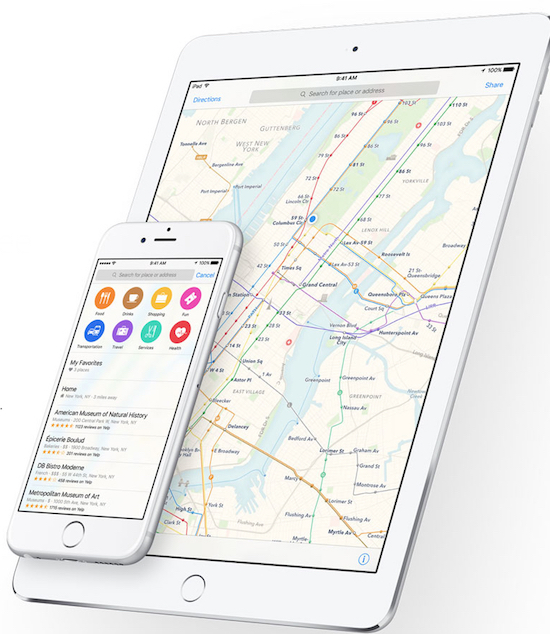
At last, let’s discuss the new and improved Maps experience. Everyone’s been clamoring for public transit inclusion and here it is inside Maps for iOS as well as El Capitan and the next version of watchOS. A new Transit view shows transit lines and stations for buses, trains, subways, and ferries. Apple was very meticulous about surveying subway stations—when you zoom into a station, Maps will provide a realistic look at the actual length of the station and knowing this information will help it better determine when you need to leave to make the train on time. Additionally, Maps will you inform you about subway entrances and exits to take during your commute. A Nearby section lists categories such as Food and Shopping to help you find places to eat and explore while on-the-go. Click a location card and it will tell you if that place supports Apple Pay–a nice perk. And yes, you can ask Siri for transit directions. At launch, Transit will be supported in the following cities around the world with more to come: Baltimore, Berlin, Chicago, London, Mexico City, New York, Philadelphia, San Francisco, Toronto, Washington, D.C., and even more in China.
The new native app coming to iOS is News. Apple says it collates “beautiful content from the world’s greatest sources personalized for you.” Apple wants News to be the one place you go to read all about the things that interest you most. Instead of jumping from app to app for news, just use News–that’s their mantra, at least. When you open the app for the first time, you’ll be asked to tap suggested news sources that you like, and then you can read articles directly from those sources within the app at your leisure. The more you read, the more News understands what topics pique your interest and it’ll periodically recommend new sources to you based on your reading habits. You can save articles to read later, as well as share them with others from inside the app. Apple is collaborating with major publishers like The New York Times (it will deliver 30 free articles daily to News users), ESPN, and Conde Nast (17 of its magazines including Wired, GQ, and Vanity Fair are coming to News). The app will support these major players as well as local papers and blogs. The “Apple News Format” provides publishers with tools to customize editorial layouts, typography, photo galleries, audio, video, and interactive animations across iPhone and iPad screen sizes. News will initially roll out to users in the US, UK, and Australia.
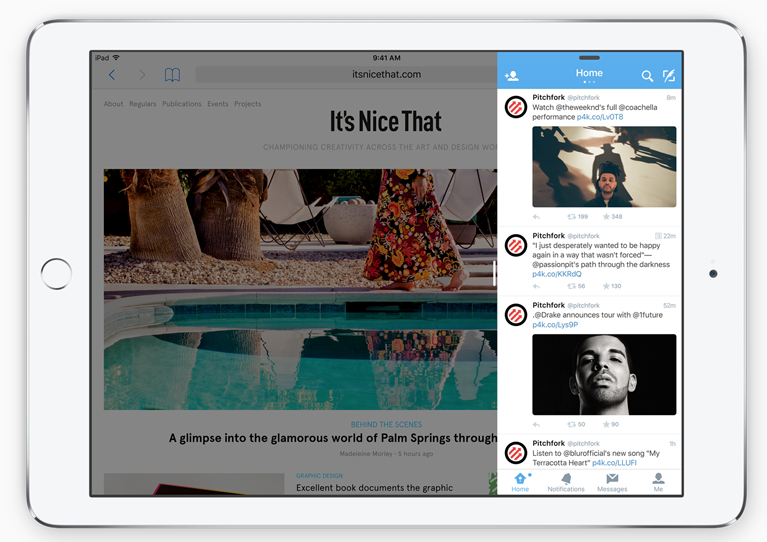
iOS 9 packs productivity enhancements coming to iPad, and it’s a doozy. Multitasking is better on iPad thanks to a slew of new UI features. Double tap the Home button to access the new Task Switcher which sports full-screen app preview cards stacked on top of one another; tap to open one full-screen as usual. With Slide Over, you can quickly open a second app without leaving the one you’re currently in. Swipe from the right to pull a second app in; for example, if you receive an email while browsing Safari, simply swipe from the right, tap Mail, and respond to the message without leaving the web browser. Note that while you’re in Slide Over mode, the primary app that’s open (in this case, Safari) is not usable. The primary app goes live again when you slide the secondary app out of frame. Thankfully, though, Apple is incorporating Split View from El Capitan on iPad as well. Use the app divider to slide and resize two apps next to each other; in this mode, both apps are live and fully functional at your fingertips. iOS 9 also supports Picture in Picture; so while you’re watching a video or FaceTiming a friend, you can move across the OS and the video frame will remain in focus in a corner of the display. Use your finger to move it around and resize it to your liking; you can even it push it out of frame if you just want to capture audio for whatever reason. Note: Slide Over and Picture and Picture are coming to iPad Air, iPad Air 2, iPad mini 2, and iPad mini 3, and Split View will only work on the more powerful iPad Air 2. Last, the QuickType keyboard on iPad has been improved with new functionality. Shortcuts like cut/copy/paste have been added directly above the keyboard. Plus, now you can place two fingers atop the virtual keyboard to turn it into a trackpad and control the on-screen cursor to select, edit, and move text. This makes typing and editing on iPad so much more efficient and intuitive. And now, when you attach a physical keyboard to your iPad, shortcuts such as app switching have been made more accessible.
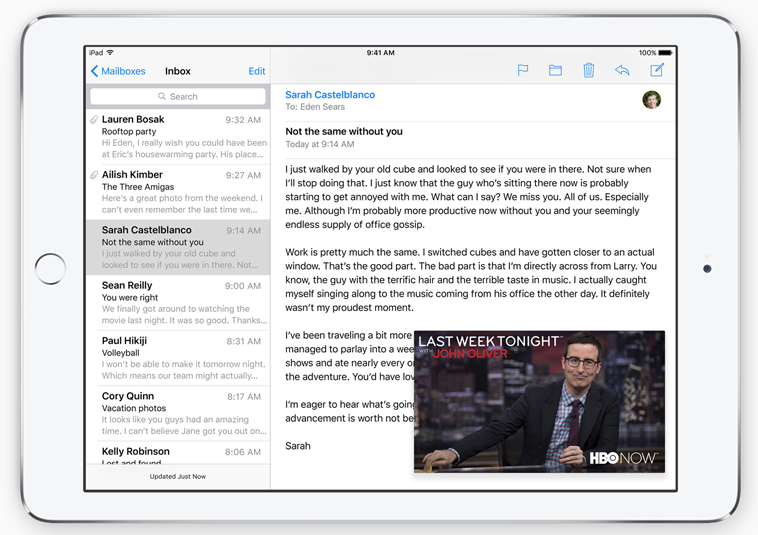
The foundation and overall efficiency of iOS has been improved so much so that Apple claims users may notice an additional hour of battery life during usage. It’s the little things that count: “Thanks to ambient light and proximity sensors, your iPhone knows if it’s facedown on the table and prevents the screen from turning on, even when you receive a notification.” Pretty cool, huh? Inside Settings, a new toggle called Low Power mode is there to help squeeze extra life our of your phone when you’re in dire need of it; when activated, your device will will try to gain an additional three hours of battery life by shutting down various system services that aren’t vital to minimal usage. In terms of security, two-factor authentication is coming to iCloud, and six-digit device unlock passcodes should make it even harder for unwanted persons to crack your device open. Last, oh, you’ll like this one. When iOS 8 launched, users were pestered with a notification saying they didn’t have enough space to cover the update; it was 4.58GB in girth! Thankfully, Apple took note of this and has made sure to keep its next update more compact so fewer people have problems when it comes time to update. iOS 9 comes in at a more manageable 1.3GB.
WWDC is a developers conference, after all, so Apple made sure to share some iOS 9 tidbits that pertain directly to the app makers. Enhanced gaming APIs are coming to the new mobile OS including SpriteKit, SceneKit, and Metal as well as three new frameworks: GameplayKit (obstacle avoidance and path-finding for AI), Model I/O (enhanced shadowing), and ReplayKit (lets users record gameplay as video and share it). HealthKit packs more health metrics that track hydration, UV exposure, sedentary state, and menstruation; end users will get to track all this in the Health app. HomeKit, in addition to controlling thermometers, locks, and lights, now supports window shades, sensors such as carbon monoxide and motion sensors, and security systems; soon you’ll be able to access your home remotely and securely via iCloud. CarPlay is getting upgraded to support car manufacturers’ apps so you never have to leave the CarPlay experience when switching between native and vehicle apps. In future cars, you won’t have to plug in your device to enable CarPlay; with iOS 9, wireless CarPlay becomes a reality.
The iOS 9 Developer Beta is available today, a Public Beta launches in July, and the general release comes out for free this fall. Best part: all iDevices that support iOS 8 will support iOS 9.

watchOS
The Apple Watch hasn’t even been on the market for two months and its maker is already planning its next major software update. watchOS 2 adds new watch faces and complications, improves app functionality, and most importantly, it enables developers to bring their own native apps to the digital timepiece.
Apple still isn’t allow third parties to dream up their own watch faces, but with watch OS 2 the company is giving more control to the end user. A new Photo face allows users to select an image from the Photos app and customize its size to make it fit on the face as you like. A neat Photo Album face lets you choose photos from a specific album and every time you raise your wrist a different photo from that album will be featured on the face. Also, you can choose from five new Time-Lapse faces shot by Apple over 24 hours in locations around the world including Hong Kong, London, Mack Lake, New York, and Shanghai. Also on the face, Apple is opening up the world of complications to app developers; what this means is that soon you’ll be able to place live sports scores and real-time flight information on your watch face.

Apple’s also introduced a couple new features you probably never thought you’d need but they’ll definitely come in handy. The first one is so awesomely named Time Travel (and no, it’s not what you think, unfortunately). Time Travel lets you scroll forward in time on the watch face to view upcoming calendar events, the temperature later in the day, and more, depending on what kind of complications you have turned on. Use the Digital Crown to see what’s happening later in the day and tomorrow; you can even spin it the other way to go back in time and see what unfolded yesterday. Press the crown to return to the current time. When you take off your watch to sleep, plug it in and have it rest on its side to enable Nightstand mode. This turns your Watch into a basic alarm clock–tap the display or one of the two buttons to illuminate the screen to check time, battery charge level, and the date. If you set an alarm and it goes off, the Digital Crown acts as the Snooze button and the Side button turns it off.
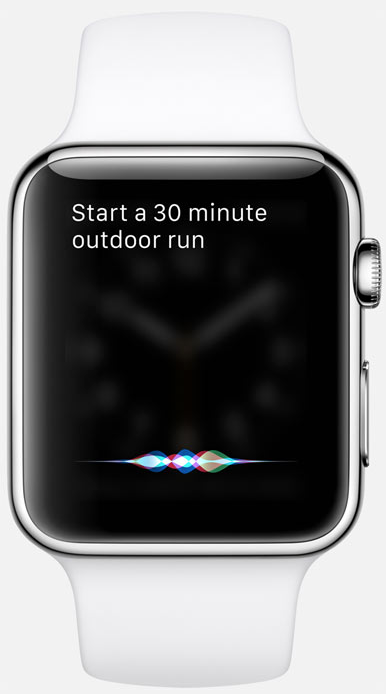
Time to talk native app updates. In Mail, you can (finally) reply to emails with dictated responses, emojis, or preset replies. In the Friends hub (the place that the Side button activates), you can now add more than 12 friends to text, call, and Digital Touch. The hub supports multiple Friends screens, each containing up to 12 friends. You can add friends directly on the Watch. On Apple Watch app on iPhone, you can organize the order and name each Friend screen. When sending a friend a Sketch, you can now use multiple colors before your creation drifts away. Elsewhere…the Phone app supports crystal clear FaceTime Audio calls, Maps adds transit directions, Apple Pay lets you add store credit cards, rewards cards, and the like, and of course Siri is smarter than before. You can ask Siri to start a workout (“Hey Siri, start a 30 minute run in the park”), get transit directions, check your Glances, and she can even communicate with your HomeKit-enabled devices: say “Hey Siri, set the dinner scene” to dim your lights for a romantic evening.
The Watch also serves as a solid health and fitness companion. When your fitness apps run natively on your Watch with watchOS 2, your workouts will continue to contribute to your Activity Rings. As for those 3D activity achievements? They’re getting an upgrade, too: now you can spin them around with your finger, and around back you’ll notice your name and the date you received it engraved. Soon you’ll be able to share your achievements with friends via Messages, Facebook, and Twitter.
As mentioned earlier, third-party developers will have access to the Watch thanks to the new OS and APIs provided by Apple. Available for devs to tinker with: the microphone to bring audio into apps, the speaker to play audio through it as well as connected Bluetooth headphones and speakers, the heart rate sensor, the accelerometer, the Taptic Engine, and of course the Digital Crown. With native third-party apps, end users will notice an overall speedier experience when using the Watch. Today, the app logic for apps on the Watch happens on your nearby phone. watchOS 2 allows the user interface as well as the app logic to live on the Watch itself–get ready for more apps working better for you.
The watchOS 2 Developer Beta is available today, and the free update for Watch owners is coming this fall.
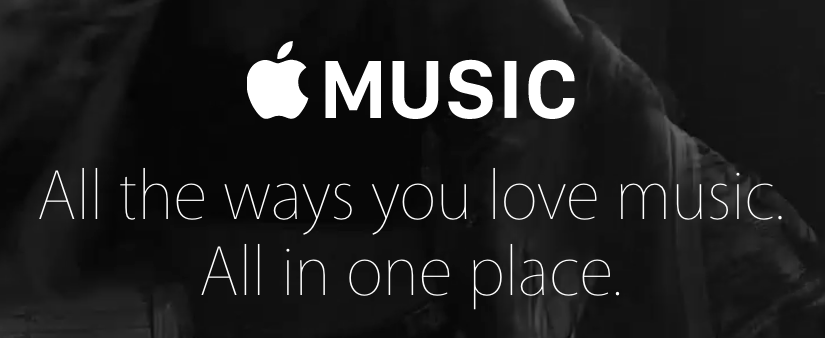
Apple Music
Last year, Apple acquired Beats Electronics and that company’s music streaming service Beats Music. Between now and then, Beats co-founders Dr. Dre and Jimmy Iovine have been working closely with Apple engineers to create a brand new way to experience music on the desktop and on-the-go. Apple’s next revolution in this space is aptly called Apple Music. And in typical Steve Jobs fashion, Iovine says it is “three things:” a revolutionary music service, a 24/7 global radio station, and a new way to connect fans with artists. Let’s go.
First thing you need to know is that Apple Music lives inside the Music app that’s already on iPhones, iPads, and iPod touches. When iOS 8.4 rolls out at the end of the month, the Music app will see a UI overhaul and it come with Apple Music built inside. Across the bottom of the app there are four new sections: For You, New, Radio, Connect, and My Music.
My Music is home to your personal collection of purchased and ripped albums, songs, and music videos. Recently added songs and albums are displayed across the top of the screen. Under that, you have direct access to the rest of your music library, including your playlists made on your iDevice or iTunes. In the top right corner there’s a search icon; tap it to search your personal library in addition to Apple’s entire music collection on iTunes. With Apple Music, you now have on-demand streaming access to the over 30 million tracks available in the iTunes Store. Streaming a song or album that you like? Instead of purchasing it like you might do today, Apple Music allows you to save it in your music collection right alongside your personal library for easy streaming access. Feel free to pluck songs from albums and add them to personalized playlists. And of course you can save music for offline listening. Like to be social? You can post playlists, albums, and videos to Facebook and Twitter and share them with friends via the native Messages app.
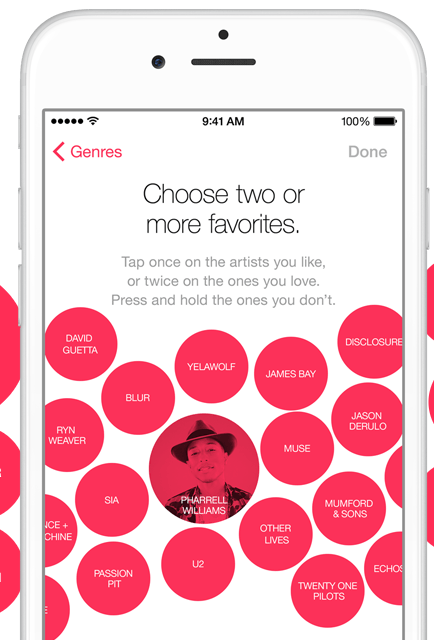
For You is the section that recommends playlists and albums that are personalized to our taste based on the music you listen to and enjoy. Apple is being very loud about these recommendations: they are not based on arbitrary algorithms; they are made by human “experts who know and love music.” Apple’s hired a team of music-lovers whose job it is to be on the bleeding-edge of music discovery and help curate playlists and find albums tuned specially for you. Here’s how it works. When you first tap into the For You section, you’ll be asked to select genres of music you’re into as well as the artists you like. Apple will collect this info and instantly provide you with human-curated playlists that should, theoretically, get your foot tapping. When making these playlists for you, Apple also takes into consideration your purchased music from iTunes, your personal playlists, as well as the songs you heart. The new Now Playing screen includes a heart icon located to the left of the playback controls. Tap it to like a song or album, and Apple will see you’ve done that and this will come in handy when you dive into For You to explore your curated playlists and albums. In addition to playlists made by Apple’s experts, this section is also home to playlists curated by major industry players such as Rolling Stone, Pitchfork, Shazam, and other popular magazines, websites, and tastemakers.
Looking to discover the latest artists and albums to hit the scene? Jump into New to find this kind of stuff, and it’s updated every week. Here you’ll also find top charts as well as human expert curated playlists categorized by genre and activity (for example, workout and chill out playlists). Ever run into that problem where you’re listening to a so-called “workout playlist” and the next track that comes on is a soft ballad? Apple aims to squash those buzz-kill moments; the company’s curators would never take us out of a moment like that, or that’s what the company is leading us to believe.
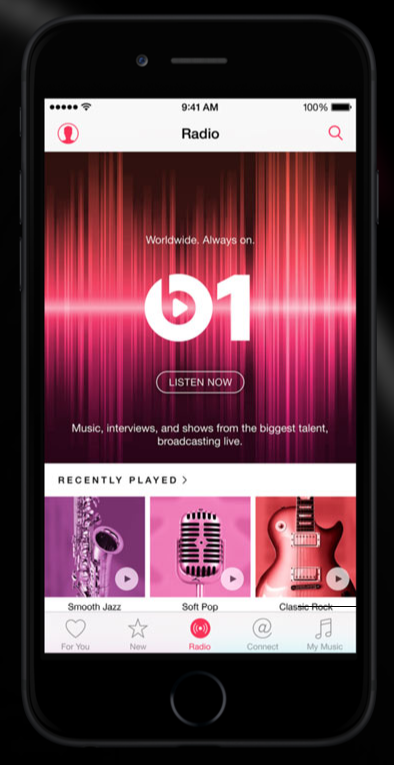
Beats 1 is Apple’s brand new 24/7 global Internet radio station. It’s headed by Zane Lowe who Apple recently poached from BBC’s Radio 1. He’s hailed as “the world’s foremost authority on emerging music” and the UK loved him. It’ll be interesting to see what he does with his new power at Apple. Beats 1 will broadcast from three cities around the world: Lowe will host the show in Los Angeles, Hot 97’s Ebro Darden takes the reins in New York City, and UK tastemaker Julie Adenuga heads up the London base. All three DJs aim to “playing the music [they] love” and each will feature guest hosts and exclusive interviews and shows, in addition to the tunes. Beats 1 will broadcast to over 100 countries, and it will be available for free (in other words, a subscription to Apple Music is not required). Also included inside the Radio section of the Music app is iTunes Radio, except it’s not called that anymore and the stations–categorized by genre–have been completely overhauled and refined by Apple’s team of music experts. If you do subscribe to Apple Music, these stations will be available on-demand and you can skip tracks without limitation.
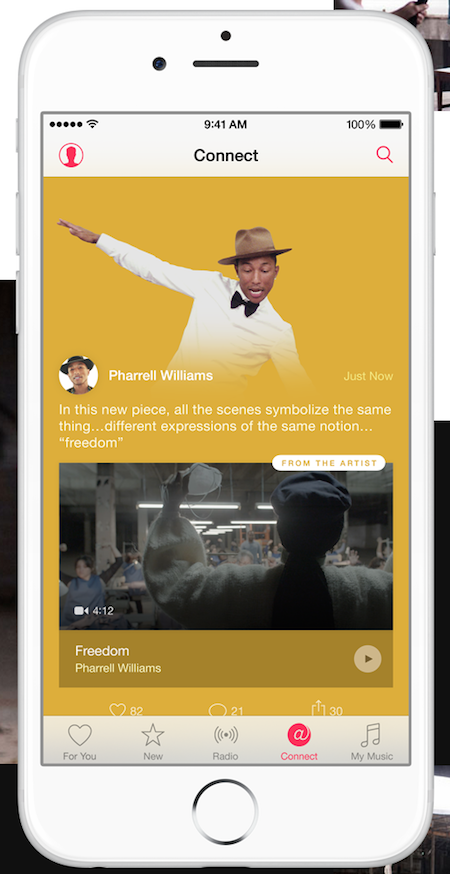
The final tab to discuss is Connect. Bringing fans closer to the artists they love. That’s the point here. Established artists can post songs, video, and photos to their artists profile pages and fans can heart, comment, and share those posts with friends via Facebook, Twitter, Messages, and email. As examples, artists can post lyrics, demos, and behind-the-scenes looks at music videos, stuff like that. The major concern here is that artists already have myriad (and already popular) ways of doing this (see: Facebook, Twitter, Instagram, and the list goes on). Why post to Connect when you already have massive followings elsewhere? This is the hurdle Connect must overcome if it wants to make some kind of dent in this artist-fan social space. Where Connect is more likely to succeed is in its artist pages. In addition to viewing shared posts, users can view artists’ discographies and discover albums, EPs, and singles they might be missing in their personal collection. From there they can either purchase music from the iTunes Store or save albums and songs to stream later. Note that Connect does not entirely require an Apple Music subscription to enjoy; what non-subscribers won’t be able to do is play, save, and like Connect content.
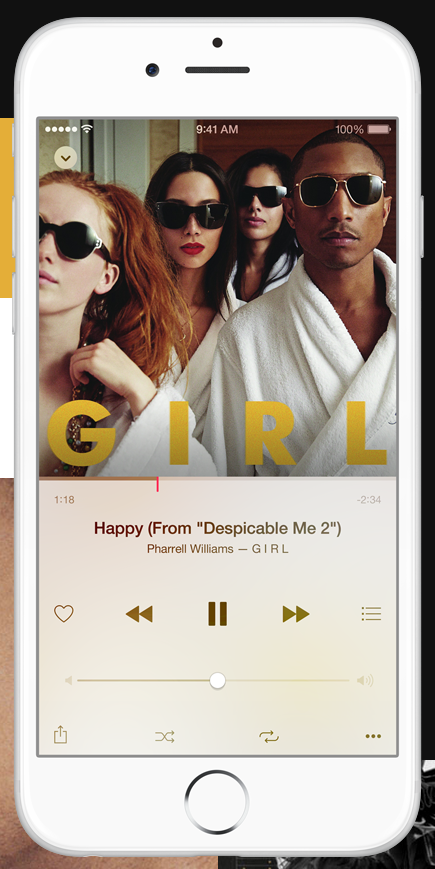
Few more things before we wrap up here. The new Music app in iOS includes a new mini-player that always shows what’s currently playing along the bottom of the app while you’re exploring the just-discussed tabs. Tap the mini-player to expand it into full-screen mode where you’ll see the familiar layout that includes album artwork and playbook controls. Swipe down to minimize it again. Also, iTunes’ What’s Next queue organizer is coming to iOS; with it you can reorganize the order and change what song will play next on the fly. In regards to Siri, she knows music. You can ask her to play literally any song from the Apple Music library (and from your personal library too, for that matter). You can say things like “Play the top 10 songs in Alternative,” “Play the top song from May 1982,” and “Play the song from Selma” and Siri should get the job done.
Apple Music goes live June 30 when iOS 8.4 releases for iPhone, iPad, and iPod touch. A new version of iTunes for Mac and Windows will be available that day as well, including support for Apple Music. Coming later this fall is Apple Music for Apple TV and, wait for it, Android. If Apple wants to complete with the likes of Spotify and Rdio, Apple Music must be ubiquitous and the Android platform is exactly that. Cost. A single membership will be $9.99/month, and a family membership–which gives a family of up to six people their own separate accounts, libraries, and recommendations–will be $14.99. Lucky for everyone with iDevices (and even Windows users, for that matter), Apple is offering the first three months of use for free so everyone can give Apple Music a try.
Below, check out the slew of Apple Music-related videos Tim Cook introduced to the world at the WWDC keynote. Then, “The App Effect” clip celebrates the world of apps developers have created for Apple users. Cook closed the keynote with a surprise performance from rising crooner The Weeknd; he debuted his new single “Can’t Feel My Face” at WWDC and it is dope. That last vid is the WWDC cold open featuring Bill Hader and other celebrity cameos. It’s unlike anything Apple has done before, really. It’s their attempt at being fun and funny and it gets the job done, I think. Thoughts?
[Images via Apple]
