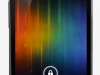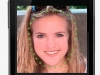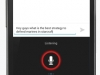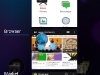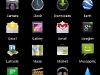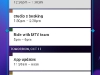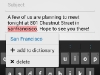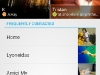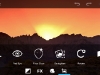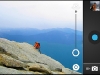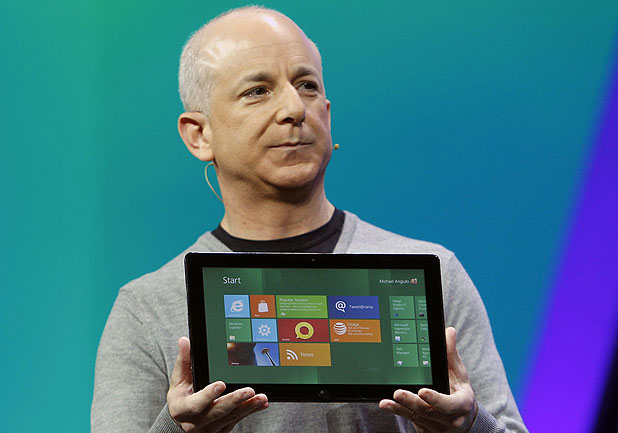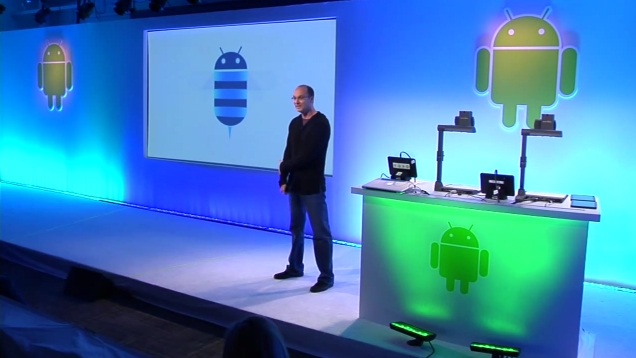There was the Nexus One and Nexus S. Today in a joint event based in Hong Kong Google and Samsung announced the next Android flagship device: the Galaxy Nexus. Both the hardware and software that make up this smartphone will bring you to your knees. First, check out these hardware specifications. The Galaxy Nexus sports a giant 4.65″ (1280X720) HD Super AMOLED display and is powered by a 1.2GHz dual core processor and 1GB of RAM. There’s a 5 megapixel camera with LED flash, zero shutter lag, and 1080p HD video recording at 30fps around back and a 1.3 megapixel camera on the front for video calls. Built-in sensors include an accelerometer, compass, gyro, light, proximity, and a freakin’ barometer. Wi-Fi 802.11 a/b/g/n and Bluetooth 3.0 technologies are onboard, as is NFC. The sleek devices measures at 135.5 x 67.94 x 8.94mm and weighs 135g. A Li-on 1,750 mAh battery comes attached. Ports include USB 2.0 and a 3.5mm headphone jack. Customers will have the option of 16GB and 32GB storage capacities. will HSPA+ and 4G LTE models will be produced with all signs pointing to AT&T and Verizon Wireless as official carriers, though this information along with pricing has yet to be announced.
And as if that wasn’t enough, the next Nexus phone will come loaded with the next generation Android OS dubbed Ice Cream Sandwich. Previously introduced and detailed at Google I/O earlier this year, ICS (now labeled Android 4.0) will merge Android’s smartphone OS Gingerbread (v2.3) and tablet OS Honeycomb (v3.0) to form “one OS everywhere” and bring the best of both worlds to smartphone devices. At the Hong Kong event Google further detailed ICS and shed light on some super cool functionality that’s baked into it. With Android 4.0, Google says “the lock screen, home screen, phone app, and everything in between has been rethought and redesigned to make Android simple, beautiful, and useful.” The revamped OS brings with it many enhancements and new features, but there are four major ones that were discussed at today’s event. (1) Face Unlock uses facial recognition to unlock your phone. In Settings, Android will snap a picture of your face and remember it each time you go to unlock your phone. If lighting is poor, you can unlock your phone with a conventional swipe. (2) Android Beam uses NFC technology to wirelessly share content between two devices. Users can physically touch two phones together and tap a “beam” button to share web pages, apps, maps, YouTube videos, and more. Does this remind you of WebOS’ “tap-to-share” functionality? It should. (3) The enhanced Camera app brings with it a panorama mode, 1080p video capture, zero-shutter lag, and fun effects like silly faces and background replacement. Photos can be edited right on the device. (4) A new People app helps users organize their contacts with social network integration (Google+, “other social networks”) including the ability to view status updates and high-res photos. Other software updates coming with ICS include virtual on-screen buttons that take the place of physical capacitive ones, a new modern “Roboto” font, a customizable launcher, offline search in Gmail, accessing apps from the lock screen, enhanced voice recognition, tabbed browsing, and the ability to exit apps running in the background. If you want to learn more about what’s packed inside Ice Cream Sandwich, head over to the Android Developers website.
The Galaxy Nexus will be the very first device to run Android 4.0. Google says that “theoretically [Ice Cream Sandwich] should work for any [Android] 2.3 device.” Though there are no plans to rollout ICS to legacy Android devices just yet, you can expect Google and hardware manufacturers like Samsung and HTC to speak up about software updates for specific devices in the near future. The Galaxy Nexus with ICS goes on sale in the U.S., Europe, and Asia this November. Again, pricing and carriers are TBD. Check out the super sleek phone and OS in the gallery below, then find official PR after the break.
[Via GoogleBlog; AndroidDevelopers; GoogleNexus Engadget 1, 2] Continue reading Google & Samsung reveal Galaxy Nexus running Android 4.0 “Ice Cream Sandwich”