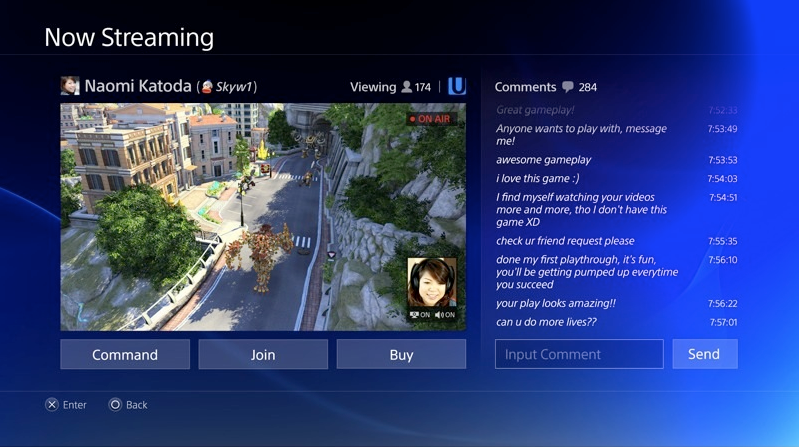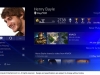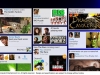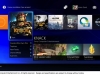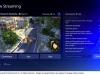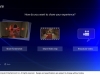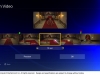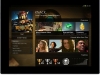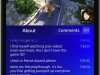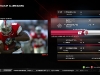On November 12, Microsoft rolled out a new Xbox dashboard update and it brings a totally revamped user interface to the surface along with backwards compatibility. Microsoft’s been keen on doling out monthly updates to its home video games console/entertainment hub, and this latest one is its boldest yet.
Xbox One now features a UI based on Windows 10 with a focus on speed, efficiency, and social interactions. Along the top you’ll notice four sections: Home, Community, OneGuide, and Store. Inside Home, you’re presented with your most recently used games and apps, and your pinned games and apps live below them under a category titled “My stuff.” Along the left-hand side there’s a new Guide pane that presents quick access to Friends, Parties, Messages, Notifications, Settings, and app-snapping functionality. From here you can also sign-in and manage users. This pane can be accessed at anytime (read: inside games and apps) by double-tapping the Xbox button on your controller. Inside Community, you’re presented with an activity feed filled with unlocked achievements, screenshots, and clips shared by your friends. Here you can interact with them with likes, comments, and sharing. Above the feed, there are buttons to refresh it and dive into your Game DVR. Next to the feed you’ll see what’s trending on Xbox Live with quick access to content from sources like Xbox and YouTube. A new OneGuide section features trending entertainment offerings across TV, movies, and sports. App channels from content providers like Amazon and Crunchyroll provide quick access to preferred programming. Last, there’s Store; when this section is selected it auto-expands to reveal sub-sections Games, Apps, Movies & TV, and Music. These redesigned storefronts highlight popular media and make it easy to discover and search for content thanks to large thumbnails and detailed splash screens.
In addition to the faster, streamlined UI, the “New Xbox One Experience” brings with it Xbox 360 backwards compatibility, a feature that gamers have been clamoring for ever since launch. Microsoft is launching the initiative with 104 Xbox 360 titles on Xbox One, and it promises more to come as soon as December. You can view the complete Backwards Compatibility Game Library right here, and you’ll want to bookmark that link to stay updated about future additions. Oh, and it’s been confirmed that multiplayer-enabled games will support cross-play between the 360 and the One–how cool is that?!
Kinect owners may notice that motion-activated gestures are no longer supported by the dashboard with this update. There’s no need to fret, though. An even more natural way to navigate the system is coming and that’s Cortana integration. Soon you’ll be able to call up Microsoft’s digital assistant to perform even more advanced commands; finding out if a friend is online, inviting a friend to a party, and recording and sharing gameplay to your activity feed will be handled swiftly by Cortana in the near future. Also coming in 2016 is DVR functionality, so you can look out for that, too.
I’ve spent some time with the updated dash and I’m happy to report that it’s a breeze to use. The redesigned Home, Community, OneGuide, and Store sections present consolidated and streamlined portals into the best of what Xbox has to offer. Accessing your content and sharing your achievements are simple affairs. Peering into your Xbox Live community (Friends list, Parties, Messages, etc.) is made much more efficient thanks to the new Guide. Your favorite Xbox 360 titles are injected with new life on Xbox One; in addition to emulating them on your console, you can also take advantage of Xbox Live’s latest features including taking screenshots, recording Game DVR clips, and even game streaming to Windows 10 devices. In an effort to make Xbox One an easily accessible destination to play games with friends and consume streaming entertainment, Microsoft succeeded with flying colors with the New Xbox One Experience.
In case you haven’t automatically received the NXOE yet, you can manually download and install it inside Settings. And if you’ve got time to kill, jump after the break to preview the nooks and crannies of the new UI with Xbox’s Major Nelson. Continue reading Microsoft rolls out revamped Xbox One user interface