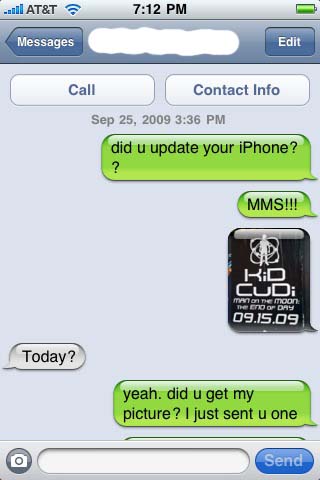
The day has finally come, people. AT&T has enabled MMS, the ability to send and receive pictures and video, on the iPhone. (iPhone 3G & 3GS customers only, sorry original iPhone owners.)
The steps to getting MMS running on your iPhone are simple. First open up iTunes and make sure you are running iTunes 8.2 or later. Next, connect your iPhone to your PC or Mac. The update window should pop up automatically after iTunes recognizes the connection. If it does not, go to the iPhone device tab and select “Check for Update.” If you have not updated your iPhone to version 3.1 you must do this first. The actual MMS update is installed via a “carrier settings” update; this means that it is not an iPhone software update, and it should install on the phone within seconds.
![[Update Settings Screenshot]](http://km.support.apple.com/library/APPLE/SECRET_PRODUCTS/S_PROJECT_13/HT3880/HT3880_1.png)
Once you’ve completed the update, disconnect the phone from your computer and RESTART the phone. The MMS feature will not show up until the phone has been restarted by holding down the power button. After the phone turns back on, check that the update installed by opening the Messages application and looking for the small camera button next to the text input bar. It looks like this:
![]()
And there you have it. MMS on the iPhone. One small step into the 21st century, one giant leap for AT&T.
[Via Apple]