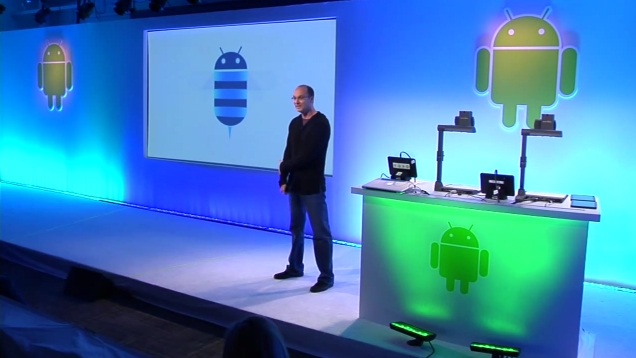Today Apple unveiled the developer preview of iPhone OS 4, the next major release of the iPhone operating system. OS 4 includes over 1500 new APIs for developers and over 100 new user features. Of these new features, Apple CEO Steve Jobs and Senior VP of iPhone Software Scott Forstall talked about seven “tentpole” features. Let’s dive right in, shall we?

1. Multitasking: Apple has finally figured out a way to implement multitasking for third-party apps that preserves battery life and overall performance of the iPhone. The user interface for multitasking is simple. When you are inside an app, just double tap the home button to raise the window and reveal a new dock at the bottom of the screen. This dock houses all of your running apps, and you can jump in and out of them by clicking on them. When asked about how to close applications, Forstall replied, “You don’t have to. The user just uses things and doesn’t ever have to worry about it.” Though that sounds nice and cheery, there actually is a way to close out of an app if you are not using it. Tap and hold an app in the multitask dock and tap the minus button that appears; this confirms the app is now closed. Seven multitasking services were detailed:
Background audio – Now you can listen to third-party music players in the background just like you could with iPod. At the keynote, Pandora was demoed and worked without a hitch. While listening to your custom playlist in Pandora you can jump into Safari to browse a site or jump into Mail to check your inbox for new messages. Also, if you are in the lock screen you can double tap the home button and use the audio buttons to control Pandora.
VoIP – Now you can receive and hold onto VoIP conversations even if you jump out of the VoIP third-party app. At the keynote, Skype was demoed. Once a call is initiated, you can leave the app and jump into another without losing the call. A double-high status bar appears at the top of the screen that shows your still on the call. Also, you can still receive Skype calls even if you are in the lock screen; a notification bubble alerts an incoming call.
Background location – Apple says there are two classes of applications that like to use your location in the background: turn-by-turn direction apps (like TomTom) and social networking apps (like Loopt). With an app like TomTom becoming location-aware in the background, now you can leave the app and still receive turn-by-turn directions. For example, you can set and begin your route, jump into iPod to select a song, and TomTom will still read aloud the directions using GPS. Turn-by-turn direction apps are fairly power intensive apps, but most users have them running in the car when their device is connected to a power source. An app like Loopt, which is used more often when an external power source is not charging the device, will use cell towers rather than GPS to find your location. Privacy concerns are also addressed. Today, whenever an app wants to use location services, a notification bubble asks you to approve the service. In OS 4, a new status icon (shaped like an arrow) will appear in the status bar at the top of the screen to inform you exactly when an app is tracking your location. In the settings menu you can enable or disable location services per app. Also, an icon will appear next to the app name in the settings menu if that app has tried to access location services within the last 24 hours.
Push notifications – We already know all about Apple’s Push Notification service. A third-party sets up a server, they send their notification to Apple’s Push Notification server, then Apple sends it to the phone. Building on push notifications is a new service called…
Local notifications – These are just like push notifications except you do not need a server. The notifications can come right from the phone. For example, a TV Guide app can alert you to the premiere of a new TV program you wanted to be reminded of, and all this can be done right on the phone instead of going through back-end servers.
Task completion – This service works just like Xbox’s Active Downloads feature. Say you are uploading photos to your Flickr account. Today if you were to exit the Flickr app, the upload would stop immediately. With OS 4, if you leave the app the photos will continue to upload in the background.
Fast app switching – This is what allows an app to pause and save its state in the background when you leave it for another app. When you return to it, the app will resume exactly where you left off. So if you are playing a game of Tap Tap Revenge and decide to check your missed calls, when you return to the game it will start right where you left off. All this is done without using any CPU power. Continue reading Apple details iPhone OS 4: Multitasking! & more →