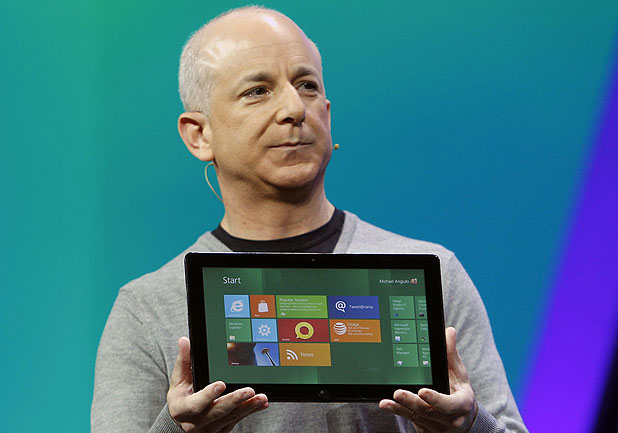
This week at its developer-focused BUILD conference in Los Angeles, Microsoft previewed Windows 8 in all its Metro glory and offered up new juicy details surrounding the upcoming sleek OS. Methinks they can be best presented in easily digestible bullet point format.
- Windows 8 doesn’t require the latest and greatest and most powerful computer guts to run well. At the conference Microsoft’s President of Windows Steven Sinofsky (above) showed off a Lenevo S10 running Win8 without hiccup. The S10 is an ancient netbook released in 2008 with a single core 1.6GHz Intel Atom processor and 1GB of RAM, mind you.
- Sinofsky also showed off not-yet-released ultra thin-and-light notebooks running Win8 smoothly. These “ultrabooks” of the future will have no problem powering the OS.
- Win8 will come baked with NFC support. Microsoft demoed a tap-to-share feature whereby users can physically tap a tablet running Win8 to another compatible device and share information between the two devices. Just like HP’s “touch-t0-share” functionality between the TouchPad and other WebOS devices.
- Xbox Live is coming to Windows. The company promises that this new service will bring the console’s games, music, movies, and TV shows to Win8 devices. (Click here to watch a demo)
- The Windows Store (Microsoft’s version of Apple’s Mac App Store) will sell both Metro-style and conventional Windows apps.
- Metro apps can communicate with one another so long as the developer builds that functionality in. Microsoft offers this example: “You can easily select and email photos from different places, such as Facebook, Flickr or on your hard drive.”
- Windows SkyDrive support allows users to access content in the cloud across various Win8 devices with a Microsoft account.
- The company has given a name to the pane that houses Search, Share, Start, Connect, and Settings. A swipe from the right brings up those aforementioned “Charms.”
- The new OS will offer three different ways of logging into your account: password, PIN, or picture password. That last one is definitely the most innovative; you can select a picture from your collection and you will be asked to setup three touch points. When you go to login simply touch the predetermined points and you’re in!
- Expect much, much faster bootup times. Depending on the type of hardware, going from completely off to the login screen could take as short as 3-5 seconds.
- The ability to refresh and reset the OS from scratch is a new feature. If for any reason your system becomes corrupted due to, say, a virus you can wipe it out but keep all your settings in tact with a feature called Refresh. If things get really bad or you’re just looking to start anew again, Reset makes it easy to restore your OS to its original factory settings.
- Last but certainly not least I want to talk about the core of Windows 8. Microsoft continues to reiterate that the new Metro UI and its Live Tile apps is not a skin on top of the classic Windows 7-esque desktop. At the conference the company demoed how users will easily be able to switch back and forth between the new UI and what Windows enthusiasts are used to. Think of it like this. The traditional Windows desktop with Start menu and Quick Launch bar lives next to (not underneath or above) the new UI. To access it users will tap or click the “Desktop” square that lives among the apps that make up the Metro UI. Want to download and engage with new HTML5-based apps? Stay inside Metro. Need to pull up a spreadsheet in Excel? You’re probably going to want to switch into the classic Windows mode. Let’s hope that Microsoft eventually ports their Office suite to Metro like Apple built an iOS version of iWork. Once that happens, your eagerness to return to the dark ages will quickly begin to dwindle. Microsoft is firm in its belief that Metro is the future for their PCs and smartphones; don’t be surprised if one day they completely phase out the Windows interface of yesteryear.
- Update: Microsoft has announced that the Internet Explorer 10 running in Metro will not support any plug-ins. And that includes Flash. But why? Because they claim it “improves battery life as well as security, reliability, and privacy for consumers.” Don’t fret, though; IE10 running in the classic Windows app will support plug-ins as usual. Though Flash maker Adobe says they are ready and willing to “drive innovation in HTML5,” they will also be working hard to enable Flash-based apps in Metro via Adobe AIR.
Windows 8 is expected to release in 2012. But what if I told you there’s a way to get your hands on Windows 8 right now? The Windows Developer Preview is out now! So for all you app-makers out there excited to start building apps for the Metro interface, don’t wait another minute and click that link. And for those of you who are interested in learning more about Microsoft’s next big thing, check out the Windows unveiled article posted back in June. Microsoft’s plan to integrate Windows 8 across all kinds of devices (desktops, laptops, ultrabooks, and tablets running x86 and efficient ARM processors) is discussed in more detail there and after the break in PR form.
[Via Engadget 1, 2, 3, 4, 5, 6] Continue reading Microsoft details Windows 8 at BUILD 2011 conference

